Setup
Hardware
There are multiple configurations that can be adjusted to the user’s needs. For this demonstration, we will use the following from the Windows NT setup in the Echo/ISA manual. In this setup, the Base address for port 1 is addressed to 0x280 and each additional port is incremented by 0x008 (e.g. port 2 is on 0x288). Additionally, IRQ will be set to Channel A. For this configuration IRQ will be set to 10.
The following diagrams will assist with setup:

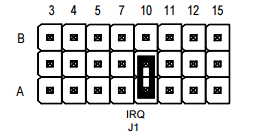
BIOS
When in the BIOS (where possible): Proceed to the PNP/PCI configuration and set the resource control to manual. Select IRQ Resources and set the IRQ 10 to reserved. Proceed now to the Memory resources and set Reserved Memory Length to 64K and Reserved Memory Base to D000.
If your BIOS does not have these attributes please inform support@connecttech.com and we can assess compatibility of the Echo/ISA device(s) with your system.
Windows
The following steps must be taken to achieve active COM ports from the ECHO/ISA device:
- Proceed to device manager and select add legacy device, a device wizard will appear
- Select “Install the hardware that I manually select from list”, then click next
- In the menu, find Ports(COM & LPT), select and click next
- Now under model select Communication Port and click next
- Proceed through the wizard and click finish when windows has completed adding the hardware
- You should now have a new COM port with a warning symbol, right click and select Properties
- Proceed to the Resources tab, deselect “use automatic settings” and select basic configuration 0008
- You should now have I/O Range as ? and IRQ as ?
- Select I/O ranges and click change settings
- Manually change the value for your port to 0280-0287 (Port 1)
- Windows will most likely throw a warning message stating conflicts, click yes and OK when finished
- Now select IRQ and click change settings
- Manually change the value to 10
- You will see the same Conflict warning as when you set up the I/O range, click yes then OK when finished
- Conflicts will appear as windows has already assigned them at boot, you must now restart
- When restarted you will find your ECHO/ISA Port 1 configured. You must repeat the windows setup for each port.
