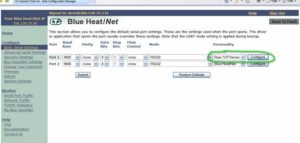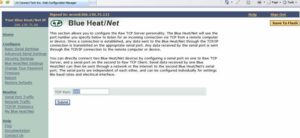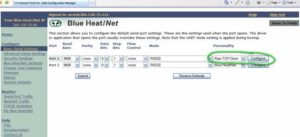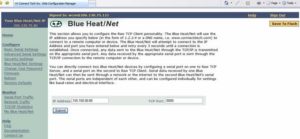Title: How to Setup 2 BlueHeat/Nets to Act as a Serial Cable Replacement or Extension
Keywords: BlueHeat/Net, Serial Cable, Replacement, Extension, 2 BlueHeat/Nets
Date: October 9, 2007
KDB: KDB-311
Revision: 0.00
Author: PSD
Distribution: External
Introduction:
In some applications it may be desirable to use BlueHeat/Net’s to act as replacement for a serial cable. Whether it is just to have an extended serial cable to any length, or to have device connected over a network without the need for any additional driver installation. This can be done by having 2 BHN’s connect to each other via a RAW TCP connection. Once connected, any data sent to the Blue Heat/Net through the TCP/IP is transmitted on the appropriate serial port. Any data received by the appropriate serial port is sent through the TCP/IP connection to the remote computer or device. You can directly connect two Blue Heat/Net devices by configuring a serial port on one to Raw TCP Server, and a serial port on the second to Raw TCP Client. Serial data received by one Blue Heat/Net can then be sent through a network or the internet to the second Blue Heat/Net’s serial port. The serial ports are independent of each other
Note: This document assumes that you have 2 BlueHeat/Net’s on the same network and you can ping both of them from the location where you would like to implement this at.
Instructions:
SERVER SETUP
- You will to setup the first BHN as the server to do this go to: WCM → Basic Serial Settings and configure a port of the BlueHeat/Net to the “RAW TCP Server” personality.
- Then hit the “Configure” button for that port, see below:
- Next enter in a TCP that would like to use for the connection (ex. 8000). See below:
- Then click Save To Flash → Then Submit → Then Click Reboot
- Next be sure to record what the IP address is of this BHN unit and what TCP port you have specified for its Raw TCP Server.
(For this example ours were: BHN IP=155.150.50.80 & TCP Port=8000)
CLIENT SETUP
- Next step is to setup the other BHN as a client and connect it to the server that you have just setup.
- Now go to: WCM → Basic Serial Settings and configure a port of this BlueHeat/Net to the “RAW TCP Client” personality.
- Then hit the “Configure” button for that port, see below:
- Next enter in values that you recorded of IP address and TCP port for the BHN unit that is your Raw TCP Server. See Below:
- Then click Save To Flash → Then Submit → Then Click Reboot
- Now when this unit is done rebooting you should have an established connection between the two BHNs
- Now serial data received by one Blue Heat/Net port you setup will then automatically be sent through the network or the internet to the second Blue Heat/Net’s serial port that you setup, thus acting like serial cable replacement or extension.
End of KDB-311