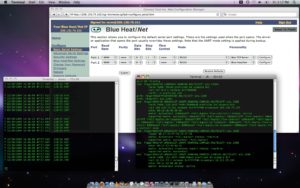Title: How to use a BlueHeat/Net on a Mac
Keywords: BlueHeat/Net Mac, blueheat net mac, blue heat net mac, blueheatnet mac, osx, parallels, raw tcp, windows serial on mac, serial port mac
Date: November 17, 2009
KDB: KDB-318
Revision: 0.00
Author: PSD/RAC
Distribution: External
Below are two examples of how to interface the Blue Heat/Net Ethernet-to-serial device to a Mac laptop or PC.
RAW TCP Server Personality
When Connect Tech’s BlueHeat/Net is configured to use its Raw TCP Server personality, the Blue Heat/Net will use a TCP port to listen for an incoming connection via TCP from a remote computer or device. Once a connection is established, any data sent to the Blue Heat/Net through the TCP/IP connection is transmitted on the appropriate serial port. Any data received by the serial port is sent through the TCP/IP connection to the remote computer or device. This personality feature has the benifit of the ability to be used on any operating system with a network connection and a web browser. So when using a Mac simiply open up Safari and type in the IP address of you BlueHeat/Net to connect to it. Once it is configured you can do a quick test by opening up the Terminal Application in OS X and telnet to your BHN IP and then TCP server address. To configure your Blue Heat/Net serial port to behave as a TCP server, choose the personality option Raw TCP Server and click Configure. The Raw TCP Server page requires you specify the TCP Port used for incoming connections. Specify the TCP Port number in the input box and click Submit. (The server needs a unique TCP Port number for each serial port.) You will be prompted to Save to Flash. Reboot the Blue Heat/Net. For more info on the Raw TCP Server personality of the Blue Heat/Net, please refer to page 44 of the Blue Heat/Net manual
Once the Blue Heat/Net unit is configured for Raw TCP Server, it should be accessible from the Mac by its IP address and port number. In the above example, a telnet session has been opened on the IP/port of the Blue Heat/Net Raw TCP Server serial port. The data seen on the terminal is data being streamed into the port on the Blue Heat/Net.
Using Parallels
Parallels is a virtual machine software package for Mac that allows you to run Windows on a mac. Using the Parallels software, you can successfully install, configure and use a Blue Heat/Net on a Mac using Windows virtual serial ports. Once the Windows operating system is successfully installed and running on the Mac via parallels virtualization software, download and install the Blue Heat/Net Windows host driver from its product page. Once installed, the driver will be able to discover the Blue Heat/Net unit connected directly to your PC or on your network. In order for the driver to correctly discover the Blue Heat/Net, ensure that the Parallels network settings are set up to bridge the ethernet connection that is connected to the same network that your BlueHeat/Net is on. It may be the case where your BHN is on a LAN wired network and Parallels will default to bridge a wireless connection, so please be aware of this and adjust the settings accordingly. (see screenshot below).
For more information on using the Parallels software to configure, install, and use a Blue Heat/Net please contact support@connecttech.com
End of KDB-318