Title: Installing Embedded Windows Operating Systems on the Xtreme/CPU
Keywords: Windows Embedded Standard 7, Windows XP Embedded, Windows Embedded CE, Qseven, Connect Tech, Xtreme/CPU, QCG
Date: October 19, 2010
KDB: KDB-323
Revision: 0.00
Author: RAC
Distribution: External
References
Connect Tech Xtreme/CPU Product Page – [Link]
MSDN Article: Building and Deploying XP Embedded Images – [Link]
MSDN Article: Using the Enhanced Write Filter (EWF) in Windows XP Embedded – [Link]
Congatec BSP for Windows XP Embedded – [Download]
USB Disk Storage Format Tool – [Download]
The following are step by step instructions on how to install a Windows XP Embedded (XPe) image on the Xtreme/CPU Single board computer. Necessary drivers and BSPs should be provided by the Qseven module manufacturer. The installation example below has been performed with the QMG001 Congatec Qseven module (Congatec Part number 015001).
Installation
Prior to beginning the setup of an XPe image please ensure that all necessary BSP files are available and have been imported to the Microsoft Component Database Manager. For this example the Congatec BSP files have been imported.
Creating an XP Embedded image for the Xtreme/CPU
- Load the XP Embedded Target Designer and start a new configuration with File > New and choose a name, for this example My_OSDesign
- This will set up the new configuration. From the component Window any imported BSP components should now be available in Hardware > Platforms, in this example I will be adding the imported component Conga-CA/CAx/QA
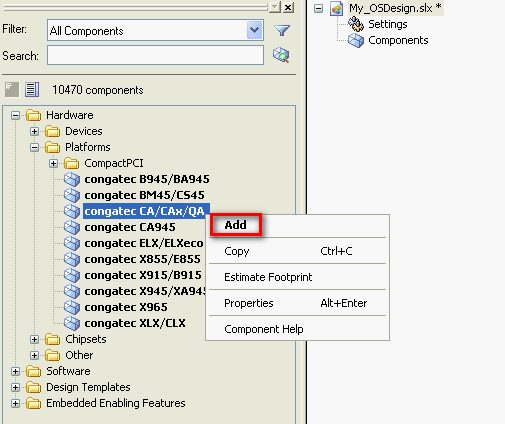
- In addition to the ability to add any of the desired components, Target Designer also has a set of predefined design templates. For this example I will be using the Information Appliance template, with the following additional added components (Use the search feature in the Component Window to locate and add components):
- Explorer Shell
- English Language Support
- User Interface Core
- User Control Panel
- Device Manager
- Registry Editor
- TCP/IP Utilities
- NT Loader
- FAT
- NTFS Format
- NTFS
- CGOS Congatec OS API
NOTE:
This added component is part of the provided Congatec BSP, however other module manufacturers may provide something similar.
- If you wish to load and boot your image from a USB Flash Disk, also add the following components:
- USB Boot Mass Storage Device
- USB Boot 2.0
- Once all necessary components have been added, expand the User Interface Core component in your list of added components and select your desired options. For this example the following has been selected:

- Once all desired components are added run a dependency check (Configuration > Check Dependencies) and resolve any discovered issues with dependencies.
- Once all dependencies are resolved, build the image using Configuratio > Build Target Image, in this example I have built the release build.
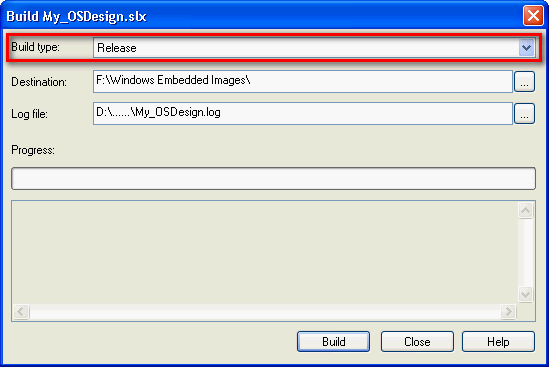
- When complete the image will be in the folder indicated on the build menu, which by default is in \Windows Embedded Images
Booting the XP Embedded Image from hard disk
- To transfer it to the target system drive prepare a FAT formatted disk and copy the contents of the Windows Embedded Images folder to it.
- Connect the above mentioned HDD to the target system, boot MS-DOS from floppy or USB-Stick and apply the bootprep utility (found in \Program Files\Windows Embedded\utilities. Consult the original Microsoft documentation for a detailed description of this utility).
- After removing the MS-DOS disk and rebooting, the FBA (first boot agent) should start and complete the Windows XP Embedded installation.
Booting the XP Embedded Image from USB, Compact Flash card or other Flash Storage
- If booting from flash, some considerations should me made in order to help lengthen the life of the flash media. Some of these include:
- Removing pagefile support
- Use the Enhanced Write Filter (for more info on the EWF see the MSN documentation linked above)
- Format the flash storage using FAT and apply the bootprep utility to the drive using a bootable MS DOS disk. The utility can also be run from the Flash media itself if you make it bootable. (In this example the USB flash was made bootable using the USB formatting utility linked in the References above)
- Once the media has been set to boot, the FBA (first boot agent) should start and complete the Windows XP Embedded installation.
For more information on using the Xtreme/CPU with the Windows XP Embedded Operating system please contact support@connecttech.com
End of KDB-323
