Title: Installing Embedded Windows Operating Systems On the Xtreme/CPU
Keywords: Windows Embedded Standard 7, Windows XP Embedded, Windows Embedded CE, Qseven, Connect Tech, Xtreme/CPU, QCG
Date: October 19, 2010
KDB: KDB-324
Revision: 0.00
Author: RAC
Distribution: External
References
Connect Tech Xtreme/CPU Product Page – [Link]
MSDN Article: Building a Windows Embedded CE 6.0 Image – [Link]
Congatec BSP for Windows CE 6.0 – [Download]
MSDN Article: Answer files in Windows Embedded Standard 7 – [Link]
The following are step by step instructions on how to install Windows Embedded CE on the Xtreme/CPU Single board computer. Necessary drivers and BSPs should be provided by the Qseven module manufacturer. The installation example below has been performed with the QMG001 Congatec Qseven module (Congatec Part number 015001).
Installation
Prior to beginning the setup of a Windows CE image please ensure that all necessary BSP files are installed and available to the Visual Studio Platform Builder. For this example the Congatec BSP has been added to the /WINCE600/PLATFORM directory.
Creating a Windows CE 6.0 image for the Xtreme/CPU
- Run Visual Studio 2005 with Platform Builder 6.0.
- Select File > New Project
- Choose a project name, for example MY_OSDesign
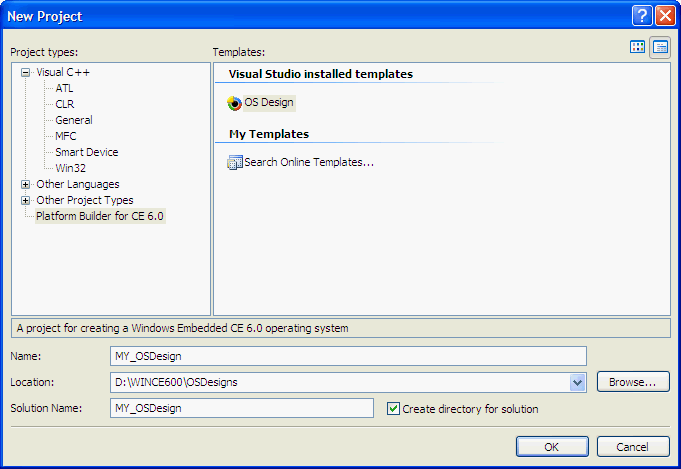
- When prompted to choose a BSP, choose the installed BSP for your installed Qseven module, for this example the “CONGATEC: x86” BSP.
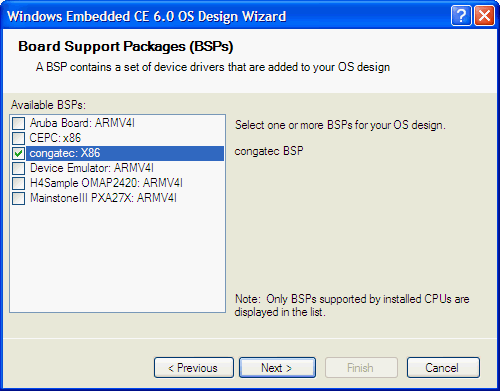
- Choose all necessary project options or use a predefined project. For this example the PDA Device > Mobile Handheld predefined project has been selected.
- The Platform Builder will now set up your OS design. In the Catalog view other optional components/drivers can be added.
- For this example the following components were added to the image:
- Device Drivers > Storage Devices: ATAPI PCI Storage Block Driver
- Core OS > Windows CE Devices > Core OS Services > USB Host Support > USB Human Input Deice (HID): USB HID Keyboard and Mouse
- Core OS > Windows CE Devices > Core OS Services > USB Host Support: USB Storage Class Driver
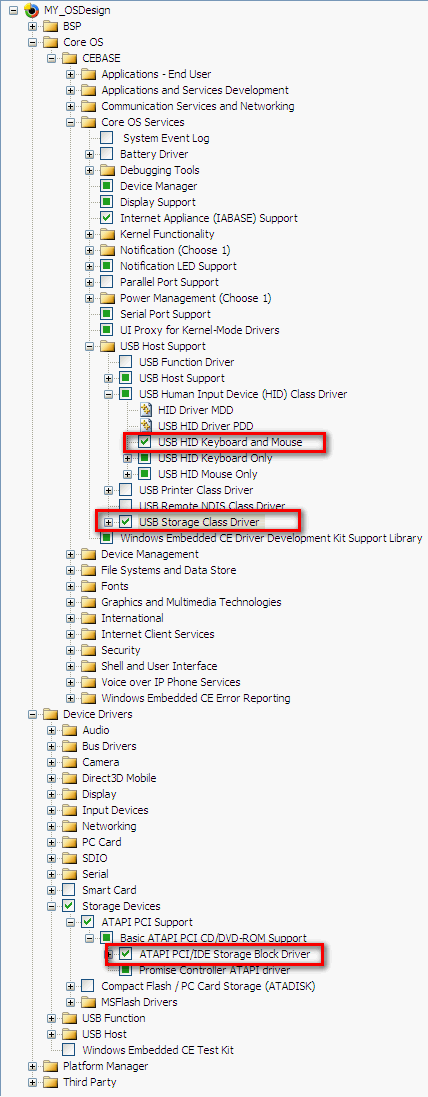
- Build the image by selecting Build > Advanced Build Commands > Build and sysgen. For the image used in this example an environment variable was changed prior to build to account for needed memory:
- IMGRAM was changed from 0 to 1 to allow images >32Mb
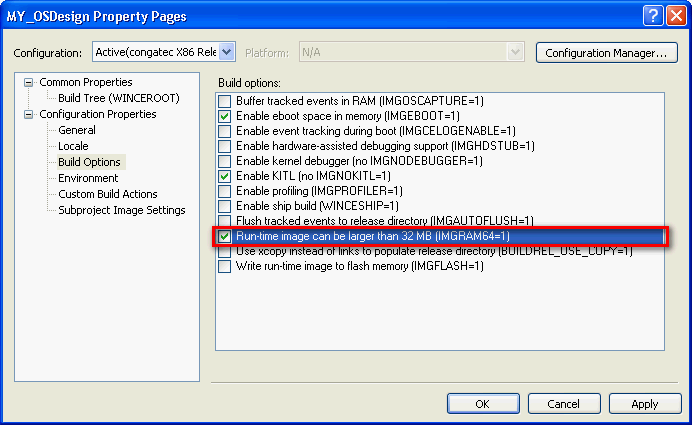 Once the build completes, the OS image is called nk.bin and will be located in \WINCE600\OSDesigns\*OSdesign_name*\*BSP_name*_Release , For this example the image is located in \WINCE600\OSDesigns\My_OSDesign\RelDir\CONGATEC_x86_Release.
Once the build completes, the OS image is called nk.bin and will be located in \WINCE600\OSDesigns\*OSdesign_name*\*BSP_name*_Release , For this example the image is located in \WINCE600\OSDesigns\My_OSDesign\RelDir\CONGATEC_x86_Release.
Booting and loading the OS image
- There are multiple ways to boot the image on the Xtreme/CPU target. Platform builder includes utilities to boot from floppy or directly from the target boot device. Additional or modified utilities may be provided by the module manufacturer. For this example, the following Congatec instructions were followed using modified loadcepc.exe and eboot.bin files contained in the BSP:
- To load a local Windows CE image:
- – Boot DOS with himem.sys on the congatec board
- – Make sure NK.BIN is in the current directory
- – Run “loadcepc” without parameters
- To load the Windows CE image thru Ethernet directly from Platform Builder:
- – Boot DOS with himem.sys on the congatec board
- – Make sure NK.BIN is in the current direcory
- – Run “loadcepc /e:0:0 eboot.bin”
- – Make sure your network has a DHCP server
- – In Platform Builder under Target|Connectivity Options
- select Ethernet for Download and Transport
- – Choose Settings and wait for the device name CEPC* to appear
- (if you wait too long you need to reboot the target)
- – Close all dialogs
- – Select Target|Attach Device
- – The download should start and the Windows CE desktop should appear
For more information in the Platform Builder Help refer to:
- Platform Builder User’s Guide > Platform Builder Command-Line Tools > Command-Line Tools > Load CEPC Tool > Loadcepc.exe Boot Loader Usage
- Bringing Up a Hardware Platform > Supported Board Support Package > x86 BSPs > CEPC-based SDBs > How to Configure and Download a Run-Time Image to a CEPC
For more information on using the Xtreme/CPU with Windows Embedded CE please contact support@connecttech.com
End of KDB-324
